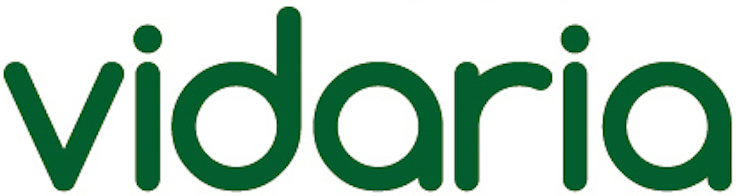Samsung TV firmware updates are designed to improve the performance and functionality of your television. However, in some cases, these updates can cause issues that may affect the TV’s smart functionality. If you have installed a firmware update that has caused problems or you simply want to go back to an older version, you may wonder if it’s possible to downgrade Samsung TV firmware.

How to Check Your Current Firmware Version
Before proceeding with the downgrade process, you need to check which firmware version is currently installed on your Samsung TV. Here is how you can do it:
- Turn on your Samsung TV.
- Press the Menu button on your remote control.
- Select Support from the menu options.
- Select Contact Samsung and press Enter.
- The model number and firmware version will be displayed on the screen.
Note down the firmware version so that you can compare it with the version you want to install.
How to Downgrade Samsung TV Firmware
Follow these steps to downgrade Samsung TV firmware:
- Download the firmware file for the version you want to install from the Samsung website.
- Format a USB drive to the FAT32 file system.
- Create a folder named «Samsung» on the USB drive and copy the downloaded firmware file into the folder.
- Eject the USB drive from your computer and plug it into the USB port on your Samsung TV.
- Turn on your Samsung TV.
- Press the Menu button on your remote control.
- Select Support from the menu options.
- Select Software Update and press Enter.
- Select Update Now and press Enter.
- Your TV will check for updates. When the USB drive is detected, the firmware file will be displayed on the screen.
- Select the firmware file and press Enter to start the installation process.
- Follow the on-screen instructions to complete the firmware downgrade process.
Once the process is complete, your Samsung TV will restart with the downgraded firmware version installed. You should now be able to enjoy the smart functionality of your TV without any issues.
Important Considerations
Before proceeding with the firmware downgrade process, there are a few important things you should consider:
- Downgrading the firmware may void the warranty on your Samsung TV.
- You should only attempt to downgrade the firmware if you are confident in your technical skills.
- Make sure you download the correct firmware file for your TV model and region.
- The firmware downgrade process can take anywhere from 10 to 30 minutes depending on the size of the firmware file.
- Do not disconnect the power supply or remove the USB drive during the firmware update process as this can cause permanent damage to your TV.
Conclusion
While Samsung TV firmware updates are designed to improve the performance and functionality of your television, they can sometimes cause issues that affect the smart functionality. If you have experienced such issues, or simply want to go back to an older version of the firmware, it is possible to downgrade Samsung TV firmware by following the steps outlined above.